How to Make Story Video for YouTube | How to Make Story Video | AI & ChatGPT
Intro
Video Topic
 |
Story videos for YouTube
using Ai and chat GPT there are total four steps number one story writing
number two text to speech number three image and video generation number four
background music and number five video editing let's start making the video
step number one story writing it is obvious that you Story Writing need a story
story to develop a video so if you have your own story that you have
written by yourself or
you want to create then we will use chat GPT so here you can see that I have
given the instruction of creating a story of Faron Egypt here I would like to
mention that you must write create story otherwise chat GPT will give you some
other story if you will give instruction of writing
a story click enter here
you can see that story has been created Once Upon a Time in the ancient land of
Egypt there lived a mighty and proud ruler known as Pharaoh or Ferron as he was
called by his subjects it looks okay to create pictures and to develop a video
we need prompts I am not perfect in prompt writing but I can seek help from
chat GPT here I will write create prompts for the story to generate images and pictures
click on it okay it has started creating prompts for our picture and
there are total 10
prompts I think it will serve the purpose now you want title of the story we
will ask chat GPT to write a title of the story here you can see the arrogance
of Faron a tale of power and redemption in ancient Egypt that is very nice step
number two X2
Voice over
speech next step is to create voiceover for the video voiceover can be created by using different softwares but for this video I will present two software but I will use one in this regard to create the voiceover I can use narakit click on it click sign up okay I will continue with Google I will click on voices here you can find a variety of types like British English text American English text or any other what you want even you can have Urdu Hindi whatever you like you can find here I will click on American English text to speech voices create audio click here now go back to chat jpt copy this first paragraph come to narakit paste here and here you can select which one you like Matt Linda Mike you can check by yourself I will go for matte create audio it is building our audio here you have to put paragraphs one by one to create the voiceover download and it has been downloaded on the other hand we can also create voiceover by using 11 Labs click on it I have already signed up get started for free and sign up I will click on Google well I will reach here so here what will you do you will go to your story okay just copy all the story and go to 11 lab and paste your story here and click on generate so it is generating work in progress so with the help of this 11 Labs you can convert your text into voiceover rather than putting single paragraphs in narakit you can use this as well here you can see the sign off download click on it and our voiceover is Ready Step number three
Image Video Generation
image and video generation to create images pictures for the story what I will do I will go to Leonardo AI click on it there are many other softwares available like there is a new software that is Bing it also serves the purpose and it is totally free and you can use Leonardo AI which I personally like so click on AI image generation go back to this one and here you can see that create prompts for the story to generate images and pictures I will copy the first point go to Leonardo Ai and here I will paste this text and click on generate you can click two pictures three pictures four pictures whatever you like at one time but I will go for two to just save the credits so this is our first picture it looks okay I will click on download then go back and copy the second prompt go to Leonardo AI double click click generate oh this looks nice this one is okay I will download then the third one go to Leonardo AI double click generate you can select any one of them I can go for this download so similarly you will create pictures of all the prompts for your video now the next step is to create a parallax effect and I will go to leapex here you can see the plus sign click on it select your image like this one it is in process so here you can see that picture is moving and it is just like a video style so here I can change the direction of the movement like this one and full circle this one Whatever You Like you can select from here but I will go for this after that I'll go to share it has a processed the video no I will click on MP4 and click on Save and you will get your video done click on plus go for the next image like this one and it will start processing now you can see the result okay that is fine just click on share it will start processing and then click on MP4 very nice then click save you have to complete your full story like this step number four background
Background Music
music for background music we will go to a i v a Iowa click on it click here to reach to the main dashboard board click on login continue with Google confirm I agree create account you will reach at this dashboard or window this website offers four tracks per month so here you have to click on create track you will be getting lot of options to download you can check one by one I am interested in meditation click on create then create tracks create track from Generation profile so I will just click on download MP3 and job is done step number five
Video Editing
video editing now the final step is editing of video and to make it finalize I usually use cap cut you can use any other software here you have to import all the videos by clicking on import and loading all the work what we have done so this I want in the timeline in the first position like this okay so I would like to cut it from here it is giving the internal view 360 View then I need this one I think the time is larger than this increase the size I need these two frames then go to here and put two frames then this is the third one very nice okay then I'll add the voice over this is the voice over so I have selected three images for this video you can go for the complete I'll cut it okay bring this cursor here and split and delete I can reuse this here just for the demo purpose so here I need a cut delete it so this is ready now I want to import the music put it here I will split we'll cut the extra music so my video is ready I will go to export video here let me play
.jpg)
.jpg)
.jpg)
.jpg)
.png)
.jpg)

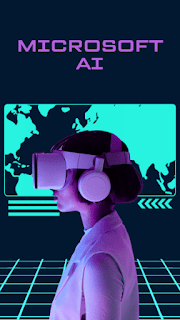
.jpg)

Comments
Post a Comment